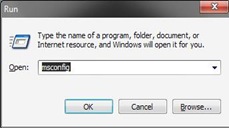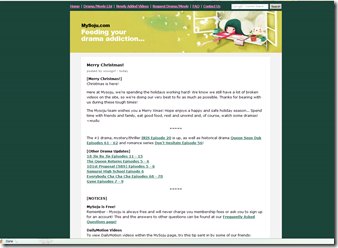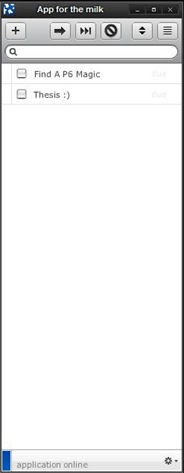GoDaddy promotes and sells cheap domains. But if you are going to host it in blogger, then you have to do these steps to forward it to your site.
1. Log into GoDaddy and go to Domains > My Domains.
2. Click on the domain that you want to use for your blog.
3. Find the "Total DNS Control and MX Records" link and click it.
4. Under the "Total DNS Control Panel," locate "CNAMES(Aliases)".
5. Set it as these settings exactly by clicking on the pencil icon for editing: "Enter an Alias Name: www" & "Points to Host Name: ghs.google.com" If you don't know what TTL is, just leave it at 1 hour.
6. Press OK.
7. Now we need to go back to the previous screen, the one where you found "Total DNS Control and MX Records," but this time find "Forwarding:" and click on the link below it.
8. You will get a "Forward and Mask Domains" section pop-up at the top. Click on the "Forwarding" tab.
9. Check the "enable forwarding" box, enter your blog's url(www.blog.blogspot.com) into the "Forward to:" box.
10. Check the "Enable masking" box. You can leave everything else blank for now.
How to set up your Blogger settings:
11. Log into Blogger, go to "Dashboard," pick a blog, and click "Settings."
12. Under the "Settings" tab, click the "Publishing" tab.
13. Find this: "Switch to: • Custom Domain (Point your own registered domain name to your blog)," and click on "Custom Domain."
14. Under the orange text that says "Buy a domain for your blog," look for "Already own a domain? Switch to advanced settings." It's on the right side. Click "advanced settings."
15. For your domain, enter your godaddy domain in the input box. It should include both the www. and the .com. An example would look like this: "www.domain.com"
16. Enter the word verification code, hit "Save Settings," and you're done!