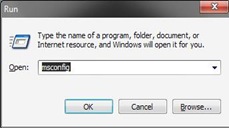When you boot up your computer, you wait for all sorts of programs, widgets , updates, remnants of forgotten installations., and more. This will actually take lot of time. Here is a way to control that effin’ startup programs by configuring which and which not to run at the startup:
1 . Go to Start >> Run OR Windows + R
2. Something will pop up.
3. Type msconfig on the run window and press OK.
4. System Configuration Utility will open.
4. Then click the word startup above it.
5. Check the checkbox corresponding to the programs you want to run at the startup like your antivirus.Uncheck those you don’t want to run.
6. Lastly, Press OK.
Tip: Don’t remove your antivirus in the startup since it is for your protection.